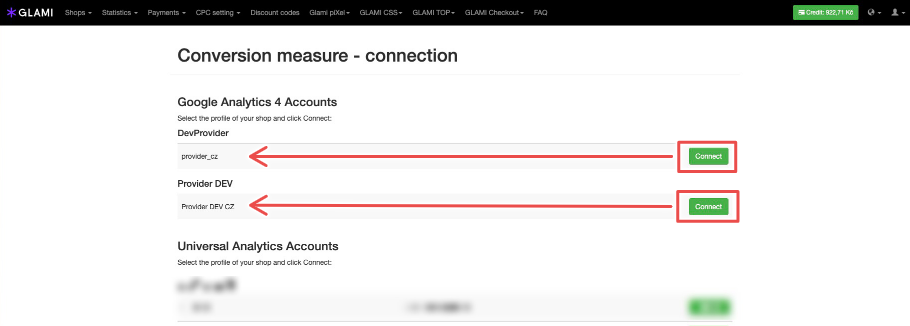Guide to connecting the new version of Google Analytics version GA4 as a data source for GLAMI.
Linking GA4 in Partner Administration
To connect GA4, this feature must be enabled.
If we have contacted you, you must have it enabled. In other cases, contact us, and we will work with you to activate it.
- In Partner Administration, in the GLAMI Pixel tab, open the first option, Glami Pixel.
- Click on the 'Previous Version of the Conversion Optimization Tool' button or go directly to this link.
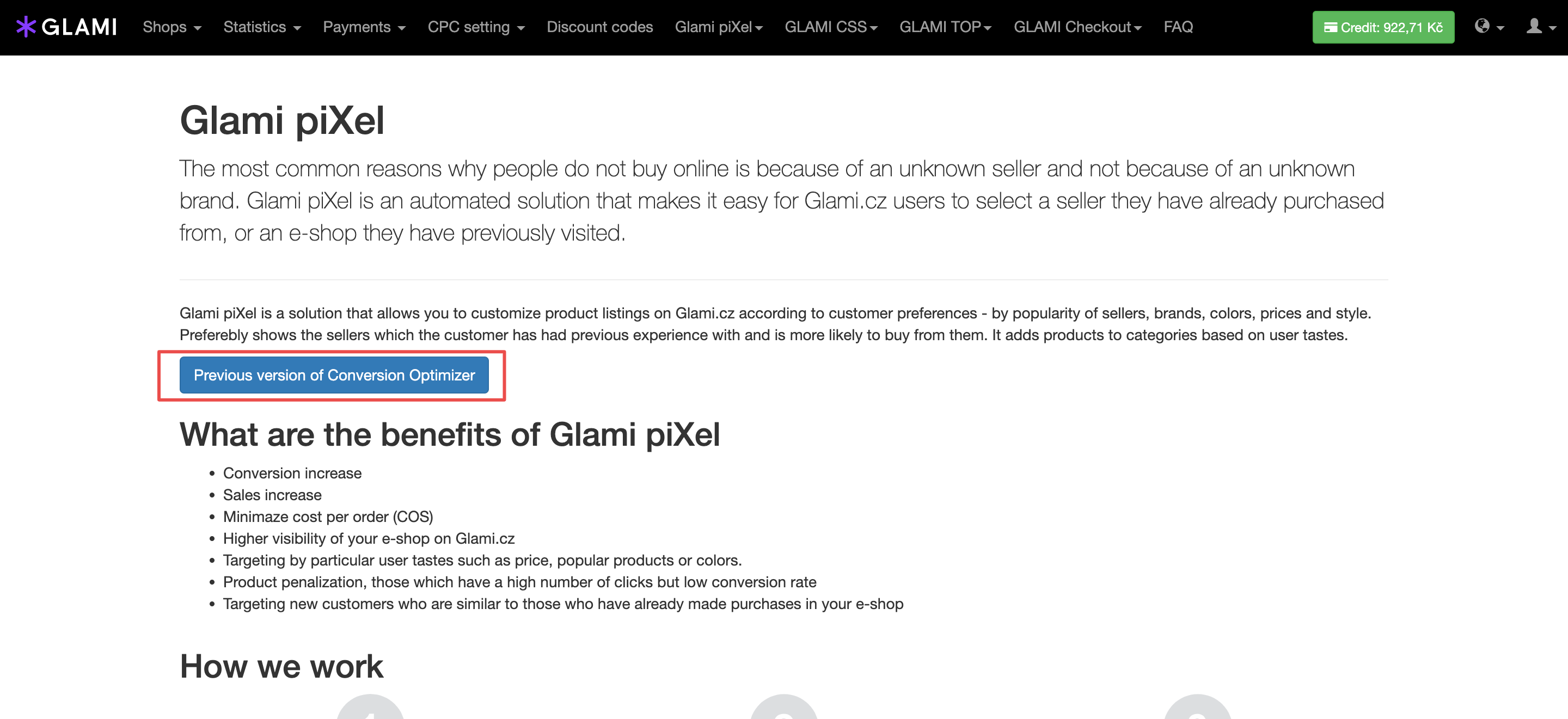
- Click on the Connect e-commerce data button.
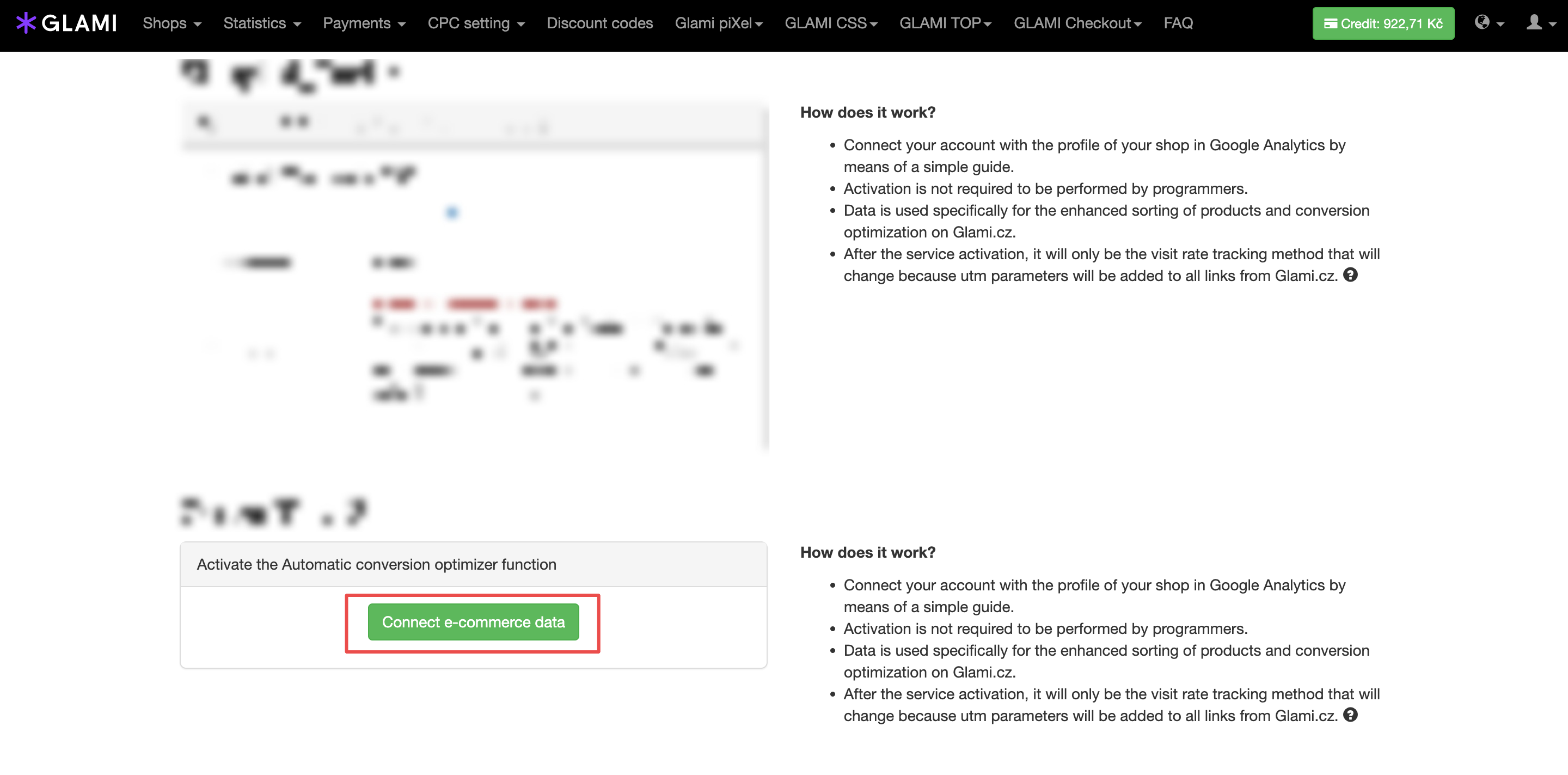
- On the Google sign-in page, choose the account that has access to your GA4 account.
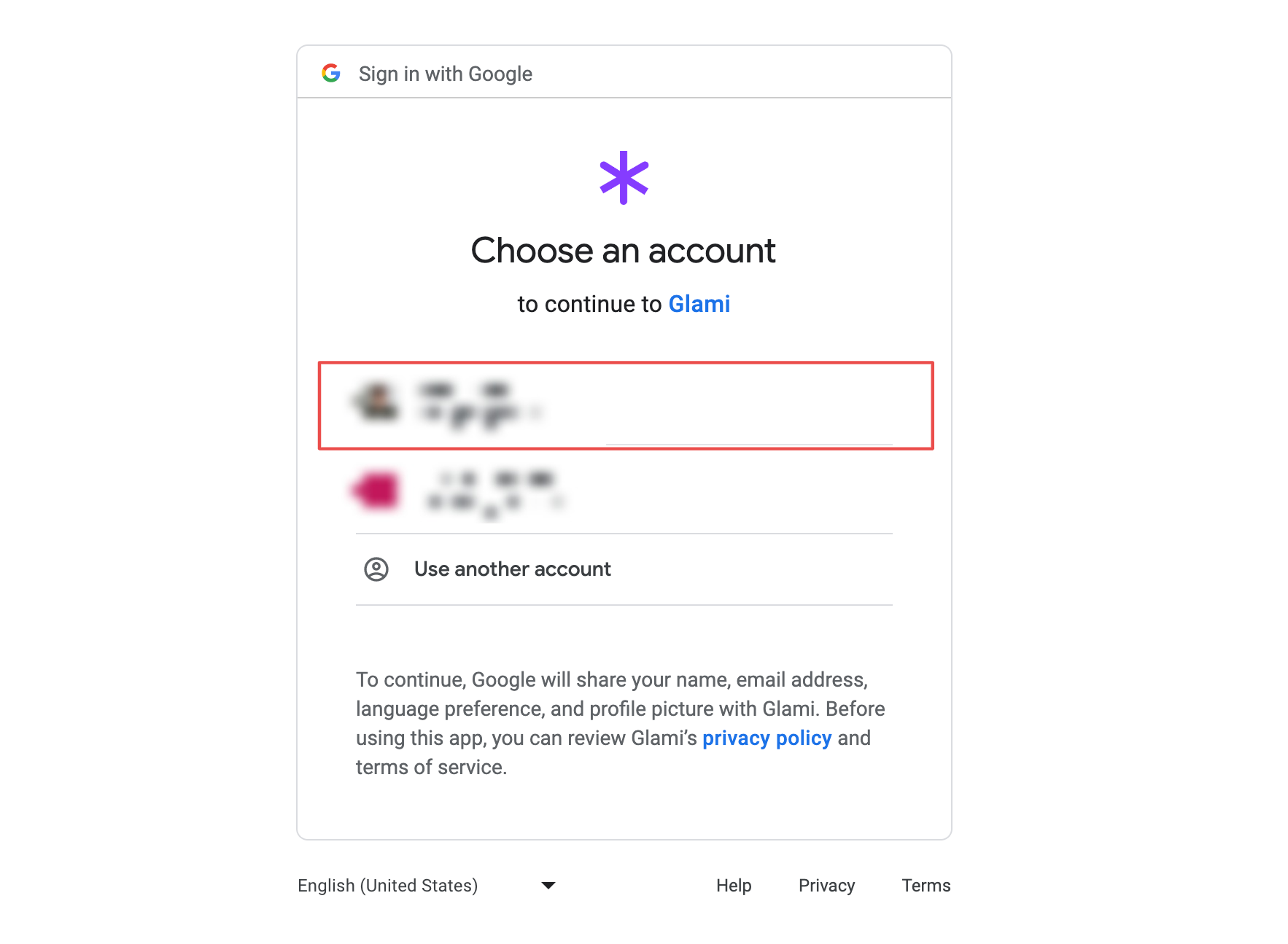
- As the next step: log in, then grant the GLAMI application access to your GA4 account.
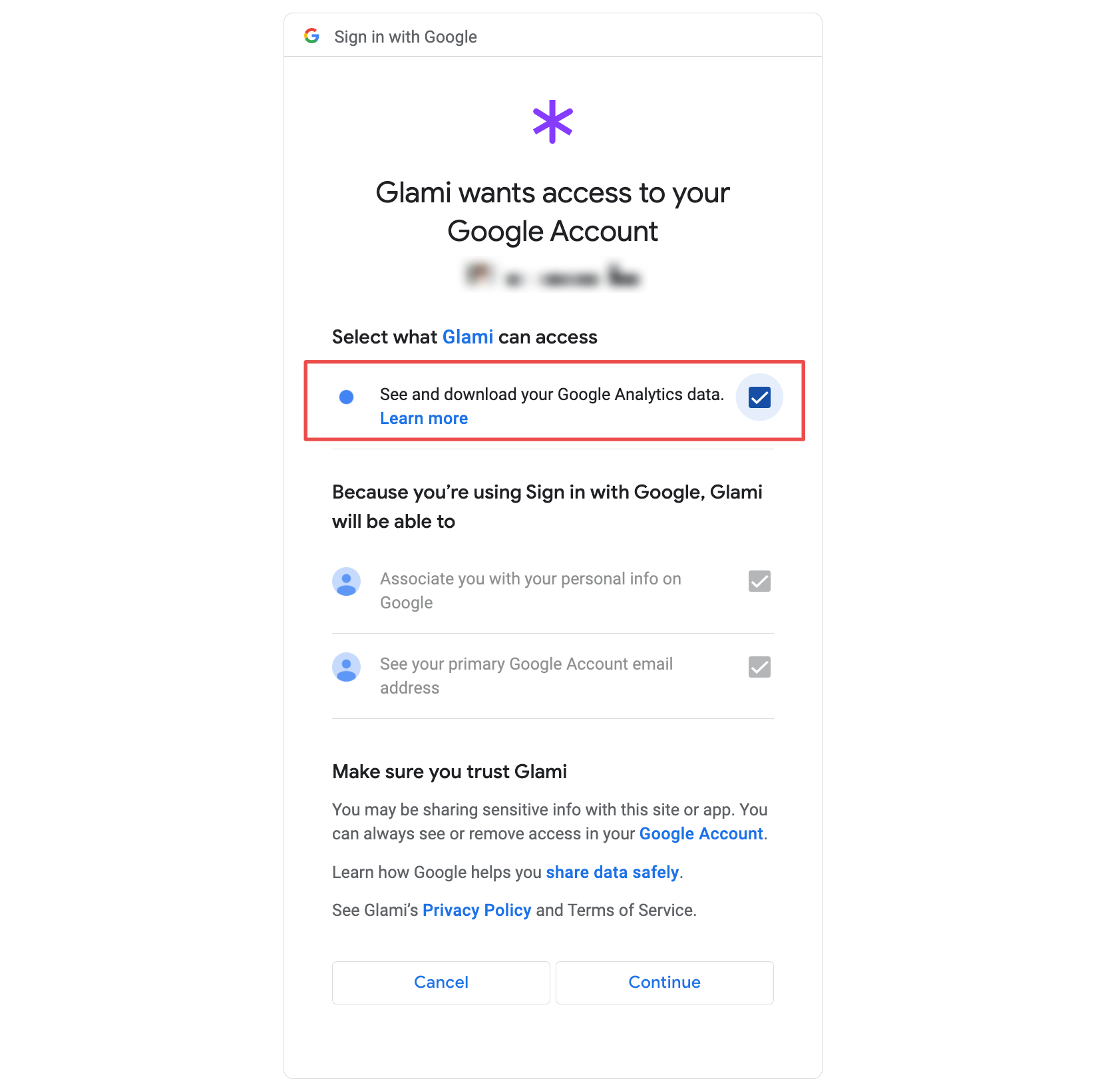
- Once loaded, you will see tracking accounts divided into Google Analytics 4 and Universal Analytics. Select the account you want to connect and click Connect. You will then be redirected to the successfully connected page.